How do I find out what new functionality and feature enhancements have been added to the
‘Control Panel’?
The first time the Mobile Website ‘Control Panel’ is launched after a release, a ‘What’s New’ pop up notification window will highlight the new feature functionality and feature enhancements that has been added since the ‘Control Panel’ was last accessed.
- How long will the ‘What’s New’ pop up notification be available?
The notification window will only be displayed the first time the ‘Control Panel’ is accessed after a
release.
- What content will be displayed in the ‘What’s New’ window?
Only content that is tied to the features that are available to a particular reseller will be shown [if
a feature has been disabled then the content will not be displayed].
- What other Links are displayed in the ‘What’s New’ window?
Any ‘How to’ video tutorials associated with the feature will also be displayed in the ‘What’s New’ window and also on the ‘Help Page’ of the ‘Control Panel’. If these video links have been deactivated for a particular reseller then they won’t be displayed.
- Can I hide features from the Home page and/or the Navigation Menu Bar?
Yes, you have the option to customize the features that are displayed on the home page and the main site navigation menu bar independent of each other. In the ‘Advanced Options’ area of each feature you will see ‘Display on home page’ and ‘Display in site navigation menu bar’ option. The default setting for each feature is to display the link to the feature on both the home page and main site navigation menu bar. If you unselect either checkbox then the feature/page will not be accessible from the home page and/or the Navigation Menu Bar. The URL of the page will also be displayed to use elsewhere [just copy and paste it].
- The Navigation Menu Bar does not appear when I view the site on my phone?
The Navigation Menu Bar will only work on Smartphones, tablets and desktops; therefore we do not display it on any other devices, this ensures that all visitors to your site get the best experience.
- Are there any limits associated with the various features on my Mobile Website site?
Some of the features do have limits applied to them, they are;
o Max number of features that can be added to a Mobile Website site: 128
o Max ‘Find Us’ locations: 6
o Max images in ‘Image Gallery: 30
o Max Product items in ‘Products/Shopping Cart: 50
o Max Coupons : 25
o Max ‘Call Us’ features: 10
o There is no limit to the number of images that can be added to the ‘Image Library’.
- How do I change the position of a feature?
To change a position of a feature click on the ‘Advanced Options’ link on the feature you want to
change. Select the position from the drop down list.
- Can I change the type of icons displayed in the Navigation Menu Bar?
No, the icons displayed are determined by the site colours that are applied to the site, darker colours will have lighter colour icons; lighter colours will have darker icons applied.
- Can I change the name of an icon?
You can modify the label of an icon easily by clicking on the ‘Advanced Options’ link on the
feature you want to update. Remember to save the change to apply the new label to the live site.
- Can I change the icon for a particular feature?
Yes you can; click on the ‘Advanced Options’ link in any of the features and then click on ‘Change
Icon’. You can select an icon from any of the icons sets by clicking on the drop down menu and
then choosing the icon of your choice. You can also upload a custom icon.
- Can I add my own custom icons to my mobile website?
Yes, you can upload icons to any feature on your mobile website. Go to the ‘Advanced Options’ section of any feature to change or upload an icon for that feature. Icons must 128 x 128 pixels in PNG format with a transparent background.
- Can I re order the layout of my page?
You can change the feature/icon, position of the icon and rename each feature in the ‘Advanced
Options’ area of each feature.
- Can I highlight text, insert a link or increase the size of the font on a page?
Yes, you can highlight text in a different colour, insert a link, insert bullets etc. on a page content using the WYSIWYG editor tools.
- Can I add subpages to my site?
You can create subpages and add links to any page or feature on your site by clicking on the ‘link’
icon on the WYSIWYG editor on any feature that has one.
o Step 1 - you must have the feature/page activated and added to the site.
o Step 2 - Optional - you can hide the feature from the home page and/or the site
navigation menu bar independent of each other via the ‘Advanced Options’ area of
the feature.
o Step 3 - Just click on the ‘link’ option in the WYSIWYG editor of the page/feature you want to add a subpage to and select the feature/page from the ‘Internal Links’ drop down list. A link to this page will be automatically inserted. Only activated features will appear in this drop down list. You can add as many as you like.
To add a subpage to a feature, select the text, image or object on the page that you want to add the link to and click on the ‘link’ icon on the WYSIWYG editor and select the feature/page from the Internal links drop down list .
- Can I add my Google AdWords tracking code to my site?
Yes; you can add Google AdWords tracking code to track traffic and conversions from your Google
AdWords campaigns. Go to the ‘Advanced Options’ area of the feature you want to add the code to and enter your Conversion ID and label into the fields provided. We will take care of the rest. You will then be able to track conversions from your Google AdWords dashboard. For features with forms the conversion will be counted as a visit to the form confirmation page [page
displayed once the form is submitted]
- Can I use Flash?
No, Mobile Website does not support the inclusion of Flash objects. Most phones do not support Flash.
- Can I edit the code of my mobile site?
You can view and modify the source code of features that have a WYSIWYG editor. Just click on
the ‘source’ area which will open a Popup window of the source code for that page.
- What editing functionality is available via the WYSIWYG editor?
With all features/pages that include the WYSIWYG editor you can view and modify the source code and add any 3rd party code by selecting ‘source’. There are also numerous text editing options available which include the ability to undo and redo text and many more. You can also add links, YouTube or Vimeo Videos, and you can make the editing area as big as you want [just drag the arrow on the bottom right hand side to extend].
- Can I add code to my mobile site?
Yes, you can add any 3rd party code to the features/pages of your site that has a WYSIWYG editor.
- Can I enter JavaScript in the mobile website Control Panel?
Yes, you can enter JavaScript to the features/pages of your site that has a WYSIWYG editor. Just click on the ‘source’ area of the WYSIWYG editor and then add the JavaScript in the source code of that page and click add.
- What features/pages have a WYSIWYG editor?
The following features have a WYSIWYG editor:
o Products [Shopping Cart]
o Services
o About
o Coupons
o Add Page
o Description
- Can I change the order of items on my mobile site?
Yes, for all features that include the drag and drop functionality, you can reorder items using the drag and drop icon.
- What features include the drag and drop functionality?
The following features include the drag and drop functionality, you can drag and drop within feature that have multiple items added to re-order the content.
o Image Gallery
o Products [Shopping Cart]
o Forms
o Find Us
o Videos feature
o Coupons feature
o Menu feature

 united states
united states