Can I add a logo to my website?
Yes, go to the ‘Logo’ feature in the Design area. You can browse for an existing logo or enter an image web address URL. If you have added a logo to your site this will replace the stock image of the template you choose. You can replace or remove the stock image or logo via the ‘Logo’ feature.
- Can I replace my Logo with an image carousel?
Yes, go to the ‘Logo’ feature in the Design area. Select +Add image, you can browse for an
existing image or enter a URL to an external image. Select the image you want to use from the
‘Image Library’ and click ok. If you want to add a link to this image select what feature you want
to link to from the drop down menu [you can also add an external link] and click Add. The images and links where applicable will be added to the carousel.
- How many images can I add to the Logo carousel?
You can add a maximum of 6 images to the carousel.
- Can I add Links to images in the Logo carousel?
Yes, you also have the option to add a link to each image. Simply select the +Add image via the
‘Logo’ feature and browse for an existing image. When you have selected the image, choose
what feature you want to link to from the ‘Link Image’ drop down menu and click Add.
- Can I change how quickly the carousel rotates?
Yes, the ‘Logo’ carousel will start automatically when the site loads, this setting can be configured in the ‘Advanced Options’ area of the feature. You can also choose to display navigation arrows and add a margin to the carousel.
- Can I stop the carousel from rotating?
Yes, in the ‘Advanced Options’ area of the feature you can uncheck the box ‘Automatically play carousel when site loads’ and check the box ‘Display navigation arrows’ which will allow customer to rotate images using navigation arrows.
- Does the Logo carousel work on all devices?
No, the Logo carousel will only work on high end devices, the first image of the carousel will be displayed on all other devices.
- What image will be allocated to the Web App bookmark icon?
The Web app icon will automatically be created from the first image added to the Logo carousel, you have the option to change this image by selecting ‘Browse for image file’.

 united states
united states