Can I add links to pages on my desktop site?
Yes, by using the ‘Add Link’ feature. Just add in the URL of the page of your desktop site that you
want to link to. You can add multiple links to pages on your desktop site.
- Will content on my desktop site automatically be synched with my mobile site?
If you add links to pages on your desktop site using the ‘Add Link’ feature or if you activate the
‘Full Website’ feature then any changes you make to your desktop site content will be reflected
on your mobile site without you having to do anything.
- What will my existing website look like on a mobile phone
By adding the ‘desktop website’ feature or by adding links to pages on your desktop site using the ‘Add Link’ feature your visitors will have the option to view a ‘mobile friendly’ version of your desktop site content or view the desktop website as seen on a computer.
Add Page
- Can I add a page to my mobile site?
Yes. You can add a page to your mobile site using the ‘Add Page’ feature in the Control Panel. There is no limit on the number of additional pages you can add to your site.
Forms
- Can I create custom forms for my mobile website?
Yes use the form feature to create forms to suit your business needs. You can customize the form name, add a brief description to appear on form, add email address and add confirmation page text.
- How many custom forms can I create?
You can add up to 8 custom forms to your mobile website.
- Do I have the ability to select different field types?
Yes, you can choose from multiple field types such as text fields, text areas, check boxes, radio buttons, and drop down menus. You also have the option to make fields required so the site visitor has to fill them in before they can submit the form
- Can I add multiple email addresses to the ‘Forms’ feature?
Yes, you can add multiple recipient email addresses to all forms created via the ‘Forms’ feature. Each email address needs to be separated by a comma. Form submissions will be sent to all of the email addresses that have been added.
- Can I change the order of fields within forms added to my Mobile Website?
Yes, via the ‘Forms’ feature select the form that you want to change. Select ‘Add form fields’
button, select the field that you want to move using the drag and drop icon.
- Can I add videos to my mobile website?
Yes you can add videos to your mobile site. You can either add a link to a YouTube or Vimeo video and/or a YouTube or Vimeo Channel/Playlist. You can add multiple videos to a page [up to 10] and/or you can add multiple video pages.
- Can I insert videos into a page on my mobile site?
Yes. You can insert a YouTube or Vimeo video into any features that has a WYSIWYG editor. Just click the required video icon and insert the video ID in the popup widow and click the ‘ok’ button.
- What video formats are supported?
YouTube and Vimeo videos are supported.
Event Calendar
- What is this feature?
This feature allows you to publicize your events using an RSS feed. (RSS feeds provide users with frequently updated content e.g. using a local theatres event guide feed).
- What are the benefits of this feature?
Visitors to your mobile site can automatically add events from this feed to the calendar on their mobile (cell) phone (primarily Smartphones).
- How does this feature work?
This feature allows you to display a feed from a Google Calendar in your mobile site. It can be used to power an event calendar (e.g. gigs in a club) or to show available/busy times in your schedule. Users can also use the search function to search for specific events. Users with phones that support the vCal format (Blackberries, some Nokias) can also add specific events to their phone´s internal calendar to get reminders for those events.
- How do I enable this feature?
To activate this feature you will need to specify the URL of the XML feed of the Google Calendar you want to display in your mobile site. For instructions on how to locate this feed see http://www.google.com/support/calendar/bin/answer.py?hl=en&answer=37648
We recommend using the private XML feed to avoid issues with access permissions. It is also possible to use the public XML feed for Calendars that are Public, but not for calendars that are only shared with some users.
- What types of calendars are supported?
Currently only Google Calendar is supported. You can sign up for free at http://www.google.com/calendar .
- How do I add/delete/manage events?
To manage your events please use the Google Calendar interface directly at
http://www.google.com/calendar .
- How do I find the right XML feed for my calendar?
For instructions on how to locate this feed see http://www.google.com/support/calendar/bin/answer.py?hl=en&answer=37648
- Can I feed multiple calendars into this feature?
No. You can only use one feed at a time.

 united states
united states